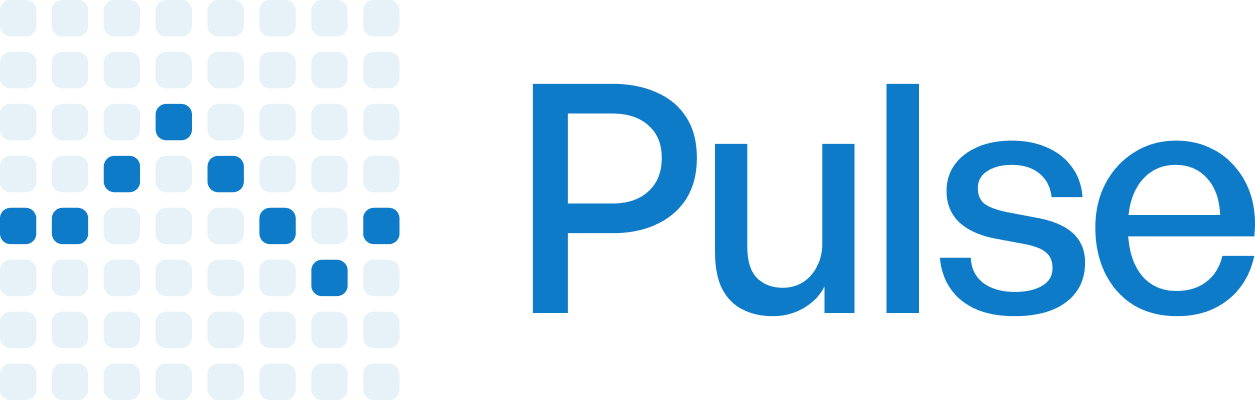Overview
All Pulse API endpoints require authentication using an API key. This key identifies your organization and tracks usage for billing purposes.Getting Your API Key
1
Sign Up
Create an account at console.runpulse.com/
2
Generate API Key
Navigate to the API Keys section in your dashboard
3
Copy Your Key
Click “Create New Key” and copy the generated key immediately
Using Your API Key
With the Official SDKs (Recommended)
Install the SDKs
API Key Security
Best Practices
Best Practices
- Never expose API keys in client-side code - Use server-side proxies
- Use environment variables - Don’t hardcode keys in your source code
- Rotate keys regularly - Generate new keys periodically
- Use separate keys - Different keys for development, staging, and production
Environment Variables
Environment Variables
Store your API key in environment variables:
.env
Key Rotation
Key Rotation
To rotate your API key:
- Generate a new key in the Console
- Update your application to use the new key
- Verify the new key is working
- Delete the old key from the Console
Managing API Keys
View Active Keys
Access your API keys at the Console:- See all active keys
- View creation dates
- Monitor usage per key
- Delete compromised keys
Key Permissions
All API keys have full access to:- Document extraction endpoints
- File upload endpoints
- Job management endpoints
- Webhook configuration
Fine-grained permissions are coming soon. Contact support if you need restricted access patterns.
Troubleshooting
Common Authentication Errors
AUTH_001: API key is required
AUTH_001: API key is required
Solution: Ensure you’re providing your API key when initializing the client
AUTH_002: Invalid API key
AUTH_002: Invalid API key
Possible causes:
- Key was typed incorrectly
- Key has been deleted
- Using a key from a different environment
BILLING_001: Monthly page limit exceeded
BILLING_001: Monthly page limit exceeded
Solution:
- Check your usage in the Console
- Upgrade your plan for higher limits
- Contact support for temporary limit increases